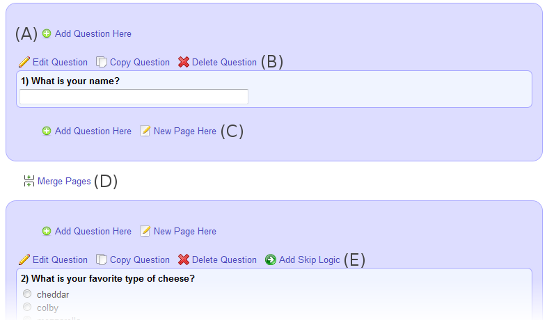Survey Design
See the picture below for reference(A) Add a Question
To add a question, click one of the the "Add a Question" links on the survey design page. We will add the question at the of the clicked "Add a Question" link. We will take care of question numbering for you.
(B) Edit, Copy and Delete a Question
If you would like to edit, copy, or delete a specific question, notice the links just above each question. The edit, copy, and delete links just above each question are specific to that question.
(C) Add a Page and (D) Merge Pages
Your survey may have several pages. Multiple pages allow you to group questions in groups as well as break up a longer survey into multiple sections. You may also add several pages so that you may later add skip logic to your survey.
When you click "Add a Page", a new page is created at the exact spot of that link that is blank. When you merge pages, the two pages above and below the "Merge" page link are merged into one page.
(E) Skip Logic
Skips logic is a way to direct a survey responses based on the answer they give to a specific question. For example, you may direct a respondent to another page of questions if they answer "yes" to question #5 or to the end of the survey if the respondent answers "no".
Once certain questions may have skip logic. Skip logic only works for questions which single responses. If there is no skip logic link for a specific question, then we do not support skip logic for that question.